In this step-by-step guide, we'll show you how to set up and manage reimbursements in Xero, share some pros and cons, and help you choose the right reimbursement system for your business.
Why employee reimbursements matter
When employees pay for business expenses out-of-pocket, they need to be paid back. A bad reimbursement system that delays this payment can cause distrust. And without knowing people’s money situations, you don’t want to put anyone at risk of financial stress.
When coming from a business perspective, it’s still not looking good. A poor reimbursement system may also mean more stress and potential tax and compliance issues.
Quick and fair employee expense reimbursements show your team you value their time and money, and makes things easier for finance teams.
The expense reimbursement process in Xero
Xero has a workflow for handling employee reimbursements through payroll. This approach connects expense claims with your payroll system for more efficient processing.
The Xero reimbursement workflow looks something like this:
- Set up Xero Expenses and create required accounts
- Employees submit expense claims with receipts
- Claims are reviewed and approved
- Approved expenses are added to the payroll run
- The pay run is processed, paying employees
- Expense claims are marked as paid in the system
Step-by-step: Reimbursing employee expenses in Xero
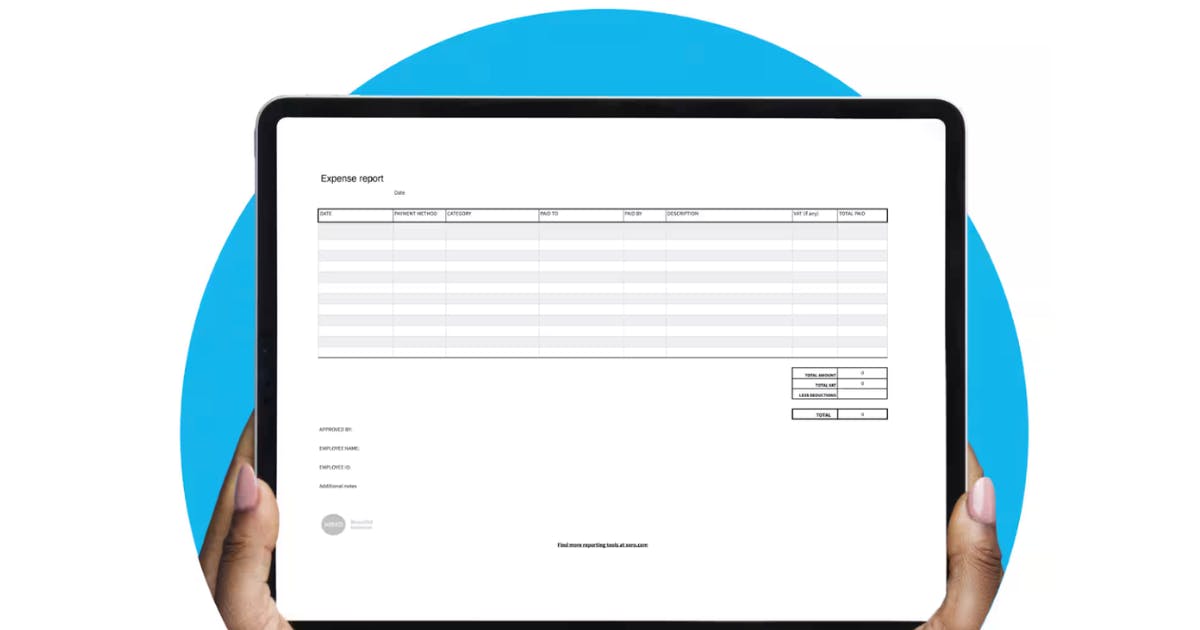
Here’s exactly how to complete the reimbursement process in Xero from start to finish.
1. Set up the necessary accounts and pay items
Before processing your first reimbursement, you need to set up the system:
Check Xero Expenses is set up
Before an expense can be received and reimbursed using payroll:
- Ensure Xero Expenses is activated for your organisation
- Verify employees have access to the Expenses feature
- Confirm employees know how to submit claims properly
Create an expense suspense account
If this is your first time reimbursing employees via Xero Payroll:
- In the Accounting menu, select Advanced
- Click Chart of accounts
- Click Add account, then complete the required fields
- Name the account something clear like 'Expense claim suspense'
- Select the Enable payments to this account checkbox
- Click Save
Create a reimbursement pay item
Next, create a dedicated pay item for expense reimbursements:
- In the Payroll menu, select Payroll settings
- Select the Pay items tab
- Select Reimbursements, then click Add
- Enter a descriptive pay item name
- Under Account, select the suspense account you just created
- Click Add
This one-time setup creates the foundation for all future reimbursements.
2. Check and approve the expense claim
Once employees submit their expenses:
- Go to Business > Expense claims
- Review all pending claims
- Check receipts and expense details for policy compliance
- Approve valid claims
- Reject or request more information for questionable claims
This step ensures only legitimate business expenses move forward in the process.
3. Add the reimbursement to a draft pay run
Next, include the approved expenses in your payroll:
For one-off reimbursements:
- In the Payroll menu, select Pay employees
- Select the draft pay run, then click the employee you're reimbursing
- Click Add reimbursement line
- Select the Reimbursement type, then add a description
- Click OK
- Enter the claim amount
- Click Save
For recurring expenses, add the reimbursement to the employee's pay template to include it automatically in future pay runs.
4. Process the pay run and reconcile payroll
Complete the payroll process:
- Review the draft pay run for accuracy
- Post the pay run
- Process the payment to your employees
- When the bank statement line appears in Xero, reconcile the payroll payment against the wages payable account
This step pays the employee and records the transaction in your accounting system.
5. Mark the expense claim as paid
Finally, close the loop by marking the expense claim as paid:
- In the Business menu, select Expense claims
- Select the To pay tab
- Next to the employee, click Pay
- Under Make a payment, enter the payment details
- Under Paid from, select the Expense claim suspense account you created earlier
- Click Add payment
This step ensures your suspense account balances properly.
6. Verify the process worked correctly
Run the Account Transactions report for your expense accounts to check that all debit and credit entries are in balance. This confirms the reimbursement was recorded properly.
Mistakes to avoid when reimbursing with Xero

Even experienced Xero users make these common reimbursement mistakes:
Not enforcing receipts
Always require receipt uploads for expenses above your policy threshold. Xero allows attachments, but you need to make this a mandatory part of your process.
Poor expense categorisation
Inconsistent categorisation makes reporting difficult. Train your team on proper expense coding and regularly review for consistency.
Delayed processing
Xero's multiple-step process can lead to delays. Set clear timelines for each stage of approval and payment to ensure employees aren't waiting too long.
Not having a clear policy
Without a clear employee reimbursement policy, you'll waste time handling exceptions and disputes. Document your rules and make them accessible to everyone.
Why use Weel for smarter expense reimbursements
While Xero works for basic accounting, dedicated expense management software can really streamline reimbursements.
Weel integrates seamlessly with Xero while providing:
- Automated workflows: Custom approval paths based on amount, department, or expense type.
- Same-day reimbursements: After approval, money reaches employee accounts that same day.
- Policy enforcement: Built-in rules flag policy violations before submission.
- Dedicated tracking: Purpose-built for expense management rather than adapted from accounting software.
- Complete visibility: Real-time dashboards show pending and processed reimbursements.
Our employee reimbursement software is designed specifically for the challenges of processing staff expenses - something that requires a few workarounds in Xero.
Simplify your reimbursements today
You can absolutely handle your reimbursements in Xero, but busy teams may be better off using a separate reimbursement flow. You’re not abandoning Xero; Weel’s reimbursement platform integrates to give you back some time. Our users tell us how much time they save on reimbursements while providing a better system for employees.
Ready to try it out? Take the product tour or Book a demo to see first-hand how our platform can make reimbursements easier while maintaining perfect records in Xero.





.jpeg)
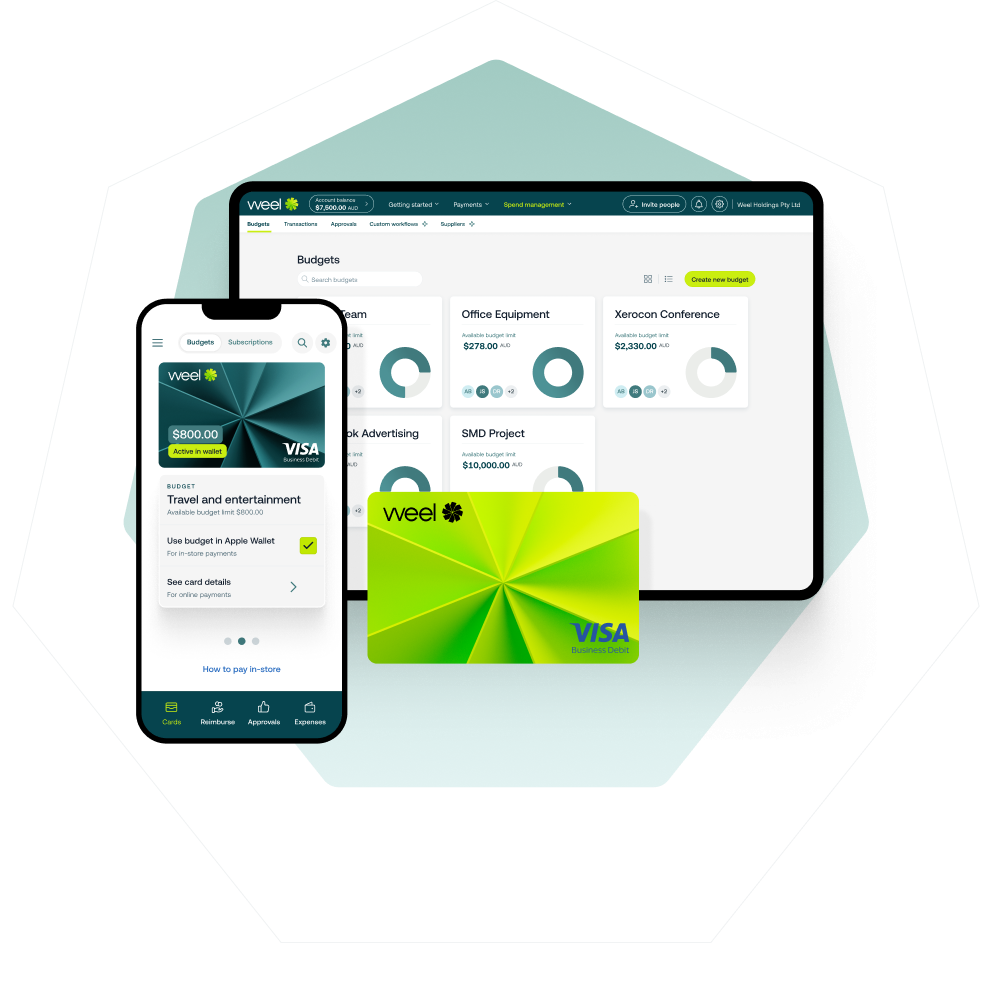




.jpeg)


