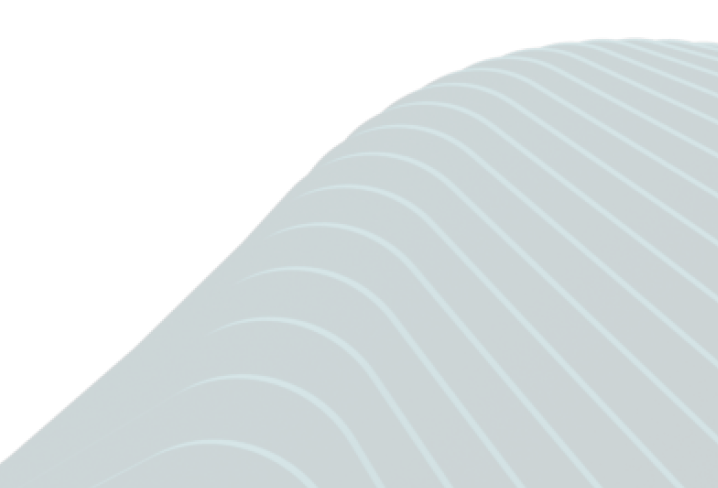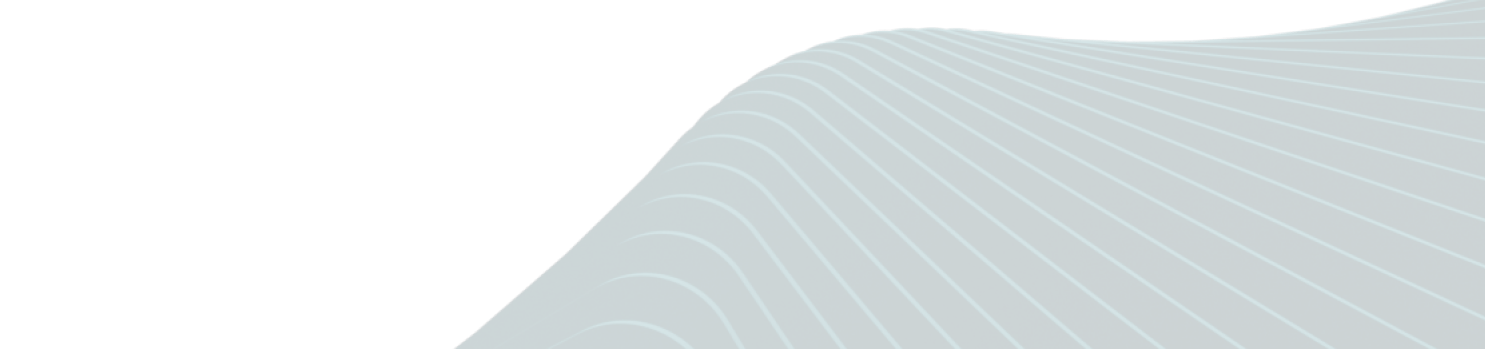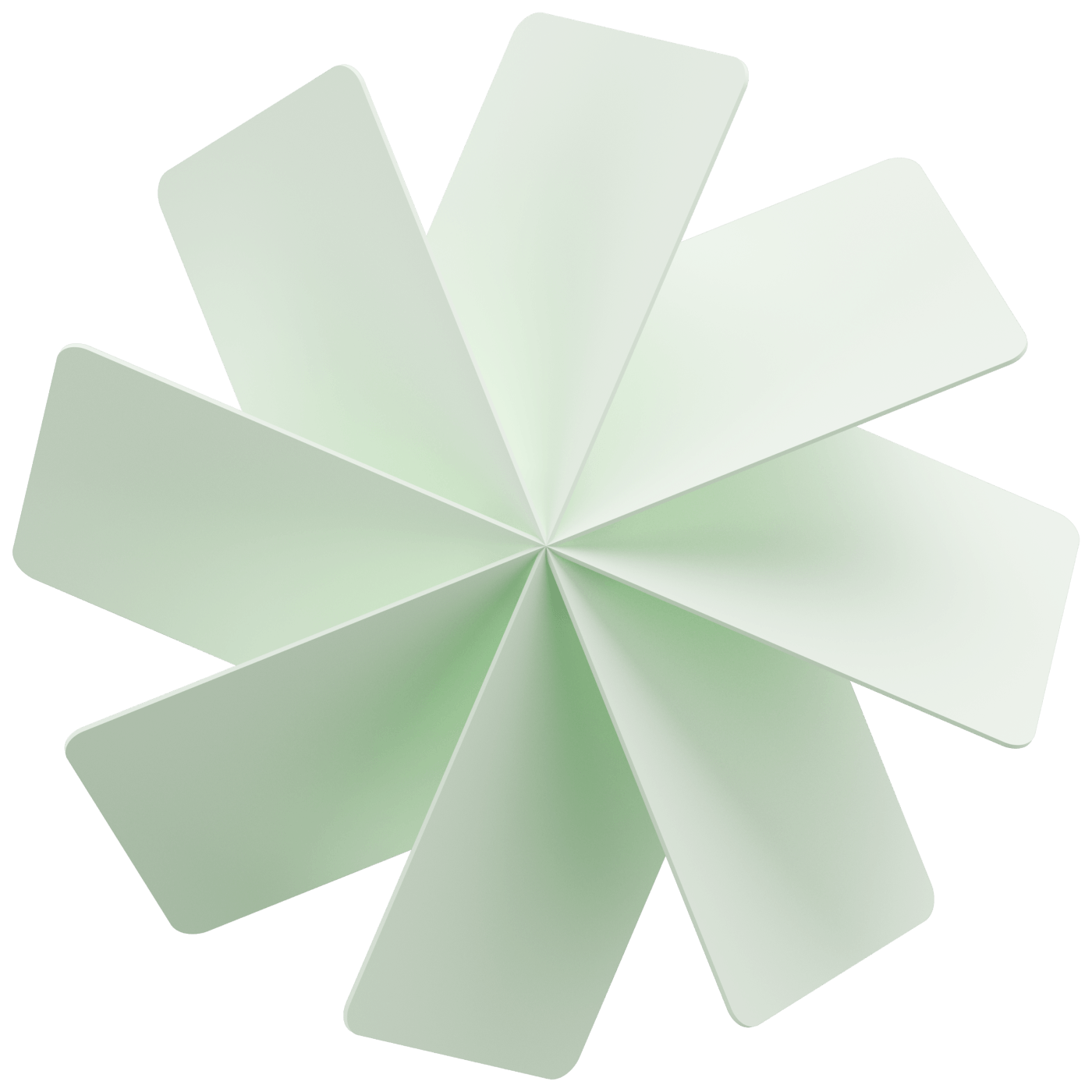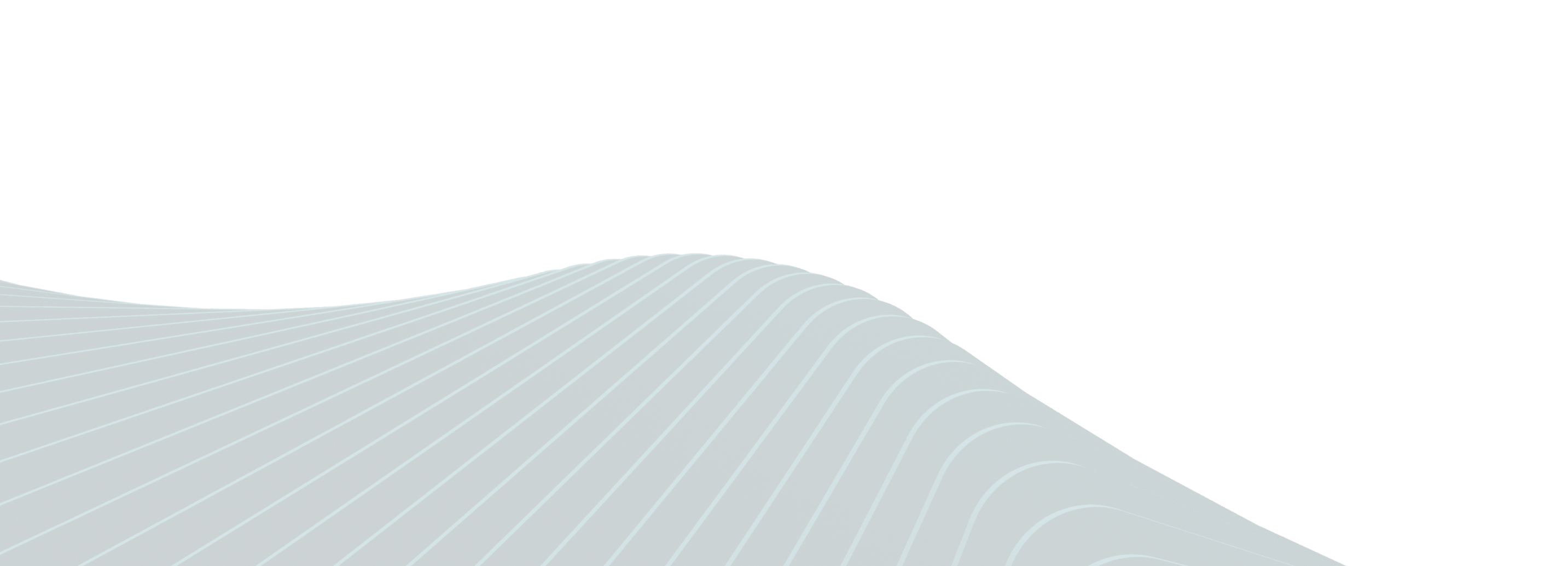Activating your physical Weel Card
Welcome to your new Weel card. Find everything you need to know below to get started with making payments.
Welcome to your new Weel card. Find everything you need to know below to get started with making payments.
Has your physical card arrived?
Here's how to activate it.
01
Open the Weel mobile app
If you haven't already done so, you can download the Weel app from the Apple or Google App store by searching for 'Weel', and selecting download
02
In the app, tap the banner that says ‘Activate your physical card’
Alternatively, go to the Manage your Card menu by clicking the cog icon on the top right hand corner
03
Select 'Activate physical card', where you'll be asked to input an 8 digit code
Your 8 digit code can be found on the sticker on the front of your physical card
04
Make sure you have set your 4 digit security pin
If you need to add or change your pin, select the cog in the right hand corner and tap 'Manage card PIN'
You're ready to make payments with your new physical card!
Remember to always keep your card, and card details safe.
Only users with admin access will be able to initiate a request for a physical card to be issued. If you are a team member, you will need to ask an account administrator for a physical card to be issued.
As soon as your physical card has been issued, your virtual in-store card details will also change, and you will need to re-add your virtual card to your mobile wallet. You can find more information on adding your card to Apple Wallet and Google Pay here.
When you receive your physical card, you can find the activation code on a sticker attached to the front of the card.