Product
Solutions
Resources
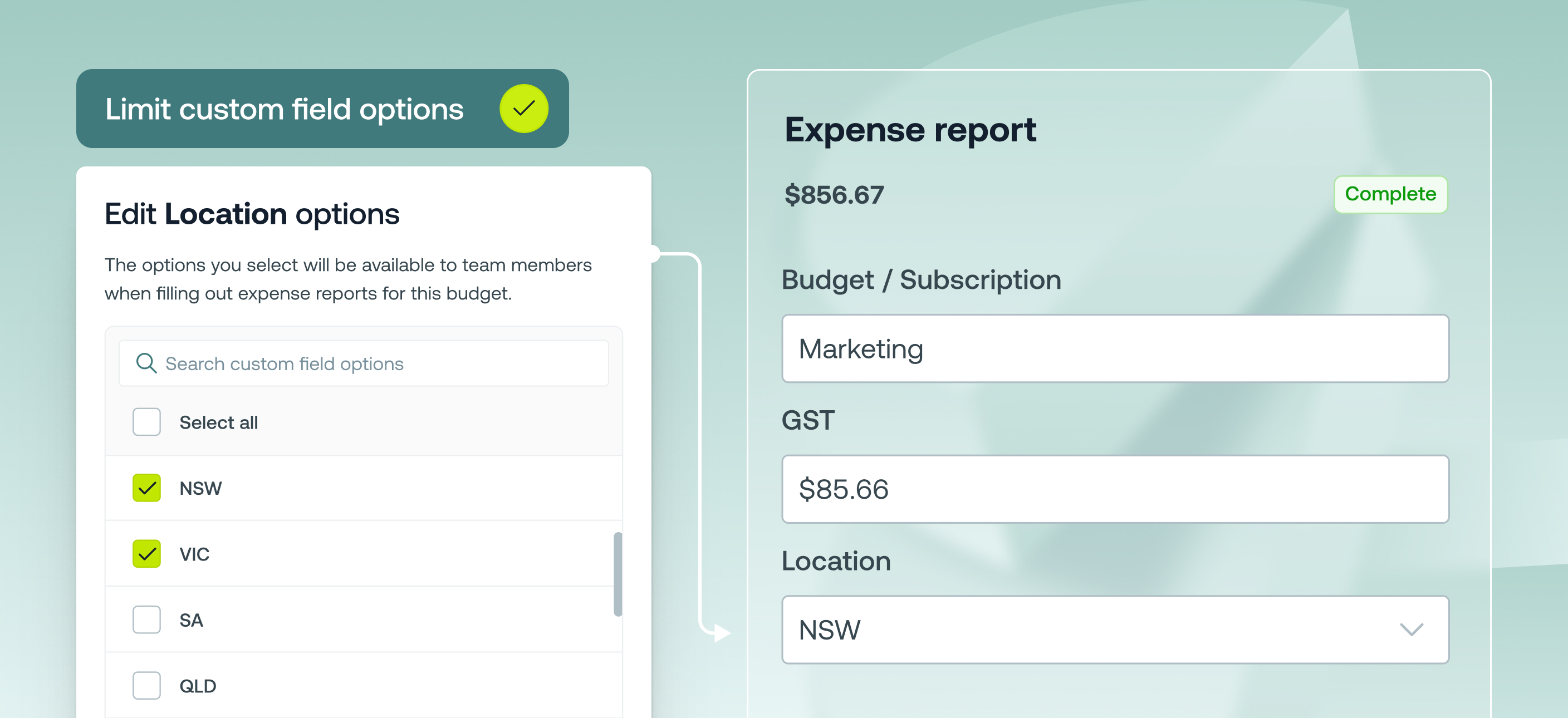
Finance admins can now limit custom field options at the budget level in Weel.
This means that when a team member submits an expense report against a specific budget, they’ll only see the relevant custom field options — making the process quicker, clearer, and far less prone to mistakes.
This feature is available to all customers on our Premium and Enterprise plans.
For staff members: Only see the custom field options that matter for the budget you’re submitting against — no scrolling through hundreds of irrelevant choices.
For finance teams: Keep reporting clean and relevant while reducing errors and confusion during expense submission.
Once saved, your team will only see the selected field options when submitting expenses for that budget.
Watch the short video tutorial
💡 Tip: You can update or adjust the field options at any time to suit changes in your reporting needs.

